
Wistia is a wonderful choice for hosting video for your business. One powerful feature for marketers is the ability to ask for information from someone watching your video. This lets you turn drive-by visitors into high-quality leads.
If all you need to capture from a visitor is their email address, the Turnstile feature is everything you need. Head to Wistia’s Turnstile documentation and get started.
However, if you’d like to capture more than just a name and email address, Turnstile doesn’t support this. Fortunately, FormKeep (that’s us) has you covered. We make it simple to add a custom form to Wistia videos, so you can capture whatever information is important for your sales and marketing efforts.
That’s totally up to you! FormKeep forms are completely customizable. However, here are a few ideas to get you started:
Adding a custom form to your Wistia video is simple. Let’s imagine we want to capture the name and phone number of everyone who views one of our videos. Here’s the process:
We have free plansto get you started! Signup is super quick. You can get started with just an email and password.The link above will open in a new tab so you can continue following these directions.
Use the Form Designer to add the information you want to capture.
This might look a bit scary, but don’t worry! You don’t need to understand what everything is.
Check out your sweet form!
Notice that as soon as your paste that code, your video now has a custom form asking for name and phone number. Just what we wanted!
Save the changes we just made by clicking Save. You’re done!
At this point, when your visitors click the submit button the form will submit and redirect to the address you’ve specified in formkeep’s “Redirect URL” configuration.
If you would like to submit the form in the background and continue watching the video after submission, here’s what you need to do.
If you are using the Wistia javascript embed code, you can update the snippet of code on the page where your video is embedded to resemble the following:
<script src="https://formkeep.com/wistia-init.js"></script>
<script src="https://fast.wistia.com/embed/medias/##########.jsonp" async></script>
<script src="https://fast.wistia.com/assets/external/E-v1.js" async></script>
Don’t forget to change the ##########.jsonp in the above to your actual wistia video embed ID!
You could also change the target of the html form to be _blank which would launch a new tab.
If you’re not embedding the video in another page, but pointing people to the wistia.com url, then there’s not a away to capture the data and stay on the video, so you’ll have to capture the information at the end of the video.
FormKeep has native integrations with ActiveCampaign, send your information directly there to start your customers on their product discovery journey.Or send the information directly to Slack for realtime handling by your team.Also save the data directly into a Google Sheets so you can quick review and process itCheck out all our other Integrations as well!
When someone submits your form, that data will appear in FormKeep instantly. Imagine someone filled in your form like this:
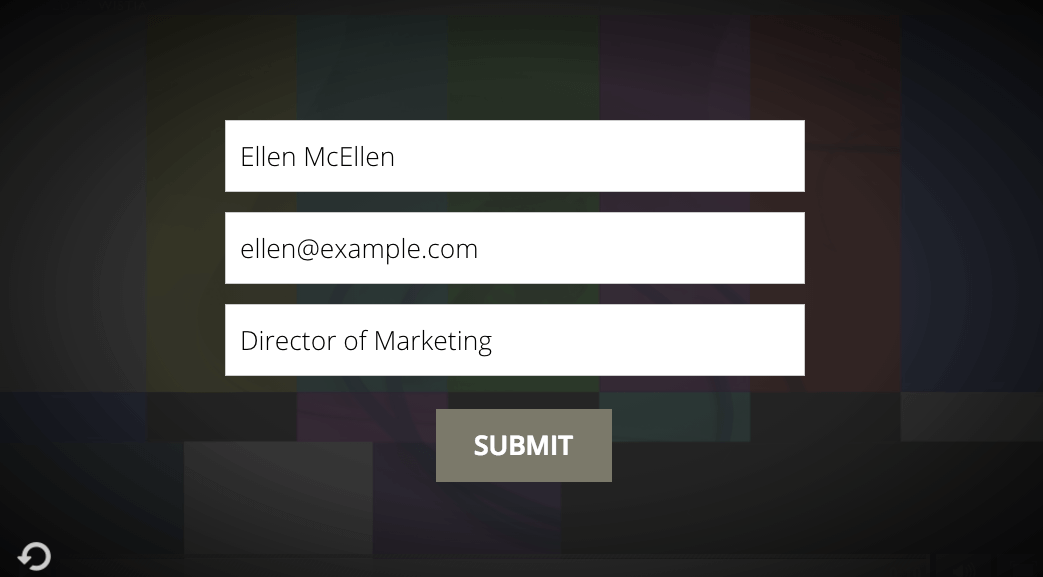
(Note: this form is different than the one we just created earlier.) When they submit the form, your FormKeep dashboard will update like this:
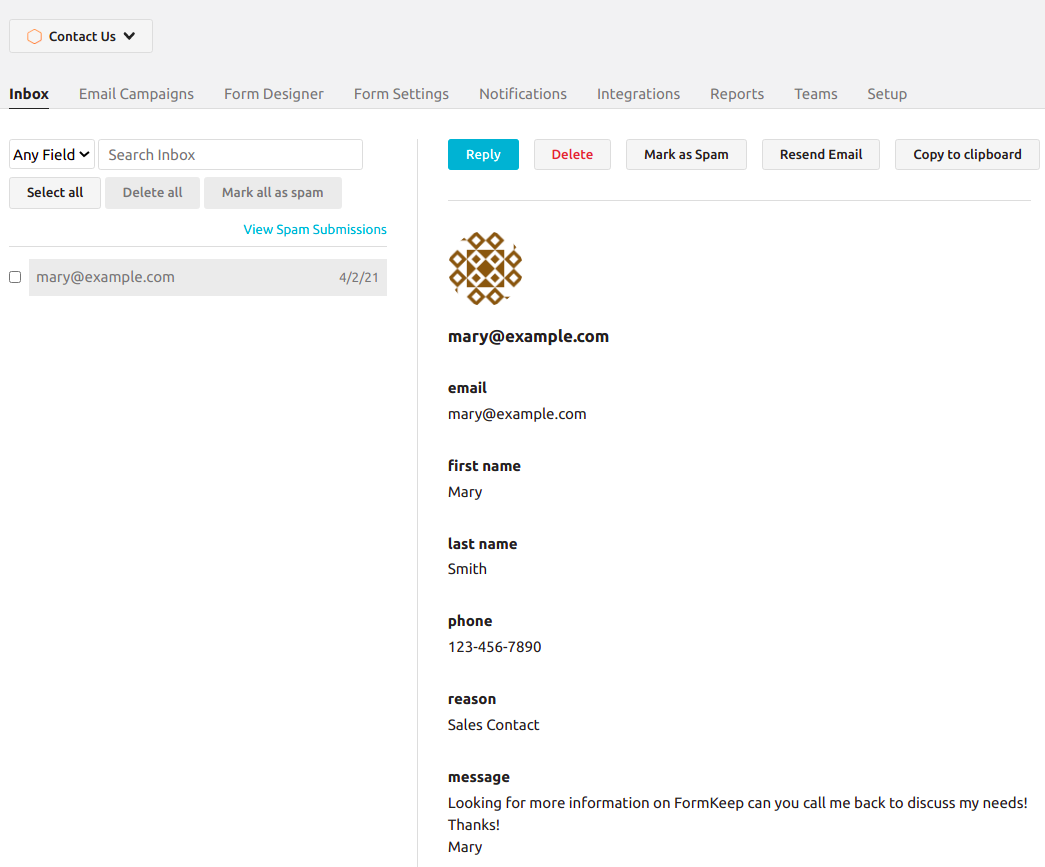
Have questions? Need a custom form that you don’t see here? No worries! Just drop us a line at support@formkeep.com and we’ll help you out.